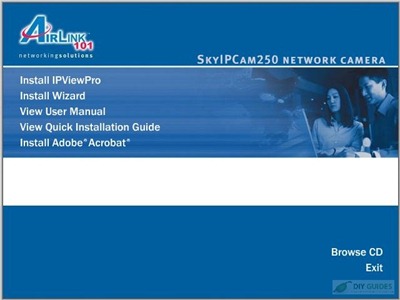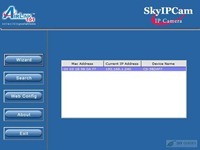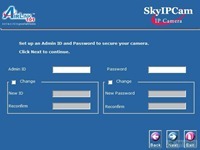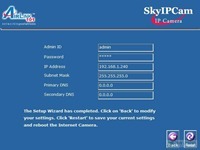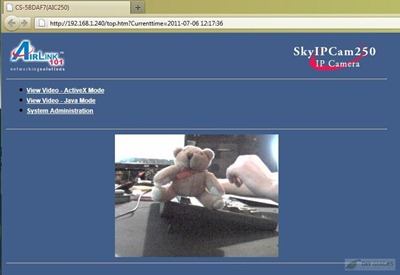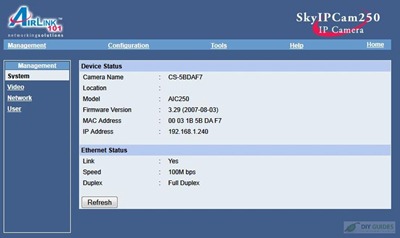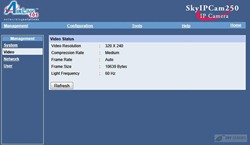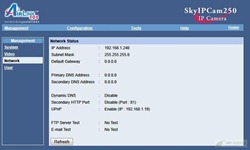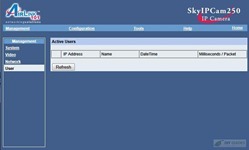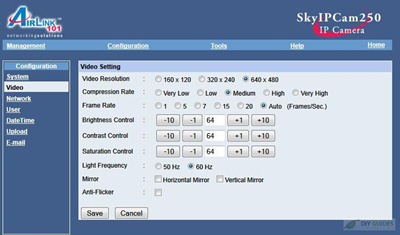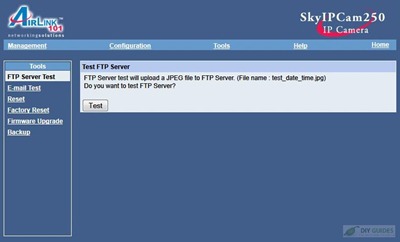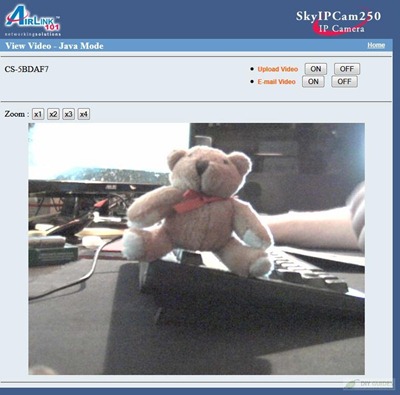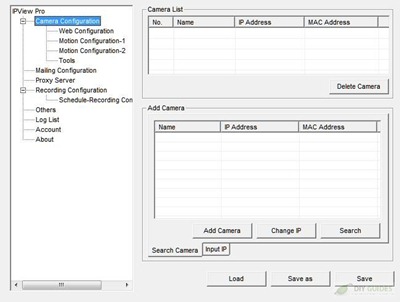Hello, hello! Long time no see you all. Yes it’s been rather slow on my end, but I’m back with another product from our friends at Geeks.com. The product I have for review today is one of their surveillance cameras, but it’s the IP kind and not your typical security camera. It’s called the AirLink101 SkyIPCam and it’s the model AIC250 that features a resolution of 640×480 and comes with security software so you can chain up to 16 cameras together for full monitoring of your premises while you’re away.
AirLink101 SkyIPCam AIC250 Remote Network Color Camera
Keep an eye on your environment with this AirLink101 SkyIPCam 250 Remote Network Color Video Camera and have peace of mind wherever you are!
The AIC250 is capable of still image capture, video recording and e-mail notices making it a great security addition to your home or business.
This AirLink101 SkyIPCam 250 Remote Network Video Camera features a 10/100 Fast Ethernet connection and enables you to view full motion video over the Internet. Plus, it supports web configuration with password protection for added flexibility and security.
The SkyIPCam AIC250 works great with your normal DSL or Cable modem DHCP Network, by signing up with any free Dynamic DNS service on the web! Plus, it comes with IPViewPro Software so you can view up to 16 cameras at a time for complete area monitoring!
General Features:
Connection: 10/100 Fast Ethernet LAN
Camera Sensor: 1/3-color CMOS
Camera Resolution: 640 x 480
Focal Length: 6.0 mm
Aperture: 1.8
S/N Ratio: 57 dBm
Video Format: Image Compression: MotionJPEG
Resolution: 10 fps @ 640 x 480 (VGA), 25 fps @ 320 x 240 (CIF), 30 fps @ 160 x 112 (QCIF)
Capable of still image captures, video recording, and e-mail notices
Web browser viewing on any computer
Intruder detection
Use up to 16 cameras for complete area monitoring (only one camera is included)
Camera Dimensions: 1.5 x 2.6 x 5.3-inches (H x W x D, approximate)
Price: $34.99
The AirLink101 comes packaged well, inside you’ll find everything wrapped individually and in compartments.
When you unpack everything you’ll find the camera, Ethernet cable, power supply, software/drive disc, user manual and a small box with the mount inside.
The mount is metal and comes with screws and anchors for installation. The mount just screws into the camera.
The camera is oddly shaped, at least in comparison to other cameras I’ve seen. There are holes for the mount on the top and bottom of the camera providing more options for mounting it. The camera seems nicely made, yes it’s plastic, but most everything is these days. It’s an indoor camera only.
Here’s the camera on the mount to give you an idea of how it works:
The mount can swivel all around and up and down on a ball in the socket allowing you to get the perfect viewing angle.
On the front of the camera is the lens of course, it does have a manually adjustable focus. The black ring around the lens turns to focus. To the left is a microphone and to the right are two LED indicators for power and network link or activity.
On the back of the AirLink101 you’ll find the reset button, power and Ethernet connections.
The first things you’ll need to get up and running is install the software. On the disk you’ll find the user manual, IPViewPro and the Wizard. You only need to install the wizard to get the camera up and running, if you want the security features then you’ll need to install IPViewPro.
The Wizard offers basic functionality for connecting the camera to your computer and network. For the most part you’ll just need to use the default settings, and of course change the admin password for security reasons.
From the Wizard you can open up the web browser or Web Config. On the screen you’ll see a sample image with options to view video through ActiveX or Java and you have the option for Administration as well.
On the admin menu you’ll see menu choices across the top for Management, Configuration, Tools, Help and Home. Under the Management menu it’s really just telling you the settings of the camera.
Under the Configuration options you can change settings like id and password, and network settings.
The main thing to change I think is the video settings, at default it’s only set at 320×240 resolution. Personally I like things set as high as possible, especially for security purposes.
Under Tools you can enable FTP server access, email and do things like reset the camera and upgrade the firmware.
Lastly, back at the main menu you can see the live view with options for zooming, uploading or emailing video.
That was all just though the web browser, now let’s take a look at the security software.
When you first open IPViewPro you won’t see anything because the camera is not connected to the software. The interface has options below the main screen to adjust the views, this is really only if you have more than one camera. Under that you’ll find more buttons for recording, playing and accessing the settings.
You’ll need to go into the configuration settings and find your camera. The settings will also allow you to change some of the same thing you could via the web interface. In the settings though you can configure the motion detection as well, a must if you’re using it as a security camera.
Once you get the camera connected you’ll see the live view. Once connected you’ll see the status off to the left with buttons beneath for zooming, recording and taking snapshots.
Here are three samples, the first two are 320×240 resolution and the last is 640×480.
You can see the quality isn’t the best at all, they’re very grainy. I guess it’s expected for such a low priced camera. You can go into the setting and adjust brightness, contrast and saturation to make things look a little better but not much honestly.
Installation was quick and easy, I had no problems there. The camera even shows up if I go to My Network on my computer so you can access it that way as well.
If you wanted you could setup your own DNS sever and access the camera or cameras while you’re away so you can see what’s going on when you’re not there.
For the price it isn’t bad I think, it’s a decent basic IP camera.